Defining Source File Presentation Settings
A source file presentation settings component specifies which InterPlot settings file(s) to use (if any) to create the renditions. InterPlot settings files can define such things as the plot area, size/scale, rotation, pen table, design script, and so on. InterPlot settings files are created and maintained using the settings file editor delivered with ProjectWise InterPlot Organizer.
To define a source file presentation settings component, you first create your settings files, and then you specify which settings file(s) you want to use when you create a new source file presentation settings component.
For each Source File Presentation Settings component you create, you will define:
- a settings file that is mapped to all data types
- whether or not an alternate settings file is mapped to DWG files
You can create as many Source File Presentation Settings components as you need. Once the components are created, you can modify the properties of each component, and you can delete components that are no longer needed.
In Bentley i-model Composition Server Administrator, users can add these components to the job as needed on the Rendition Settings tab of the Job Builder dialog. In ProjectWise Explorer, users will select a rendition profile, and then select which of the available Source File Presentation Settings components they want to use.
Create a source file presentation component
- Expand .
- Right-click Source File Presentation Settings and select New > Presentation.
- In the
Source File Presentation Settings dialog:
- Enter a unique Name field and optional Description for the component.
- In the Settings file field, enter the datasource path to and name of a settings file that will be mapped to all data types, or click Browse to select a settings file. You can also place your cursor in the field and click Add Symbol to insert variables.
- (Optional) Turn on Use alternate settings for DWG files, then in the Settings file field, enter the datasource path to and name of a settings file that will be mapped to DWG files, or click Browse to select a settings file. You can also place your cursor in the field and click Add Symbol to insert variables.
- Click OK.
Delete a source file presentation component
- Expand and select Source File Presentation Settings.
- Right-click the component you want to delete and select Delete.
- When prompted, click
Yes to confirm.
The component is deleted as long as it is not being referenced by a profile. If the component is being referenced by a profile, remove the references to the component and try deleting again.
Note: A source file presentation settings component is referenced by a profile when: (1) it is explicitly specified in the profile's Presentation tab (for example, the option Include only these components as valid selections and the check box for the specified component are both selected), or (2) the component is specified as the default component for one or more profiles.